Follow the links below to submit your blog’s URL to some popular search Engines:
Showing posts with label Blog and Blogging Tips. Show all posts
Showing posts with label Blog and Blogging Tips. Show all posts
20.10.10
Popular Search Engines To Boost Blog Traffic
A web search engine is designed to search for information on the World Wide Web and FTP servers. The search results are generally presented in a list of results and are often called hits. The information may consist of web pages, images, information and other types of files
How to Make your Blog Load Faster
The speed at which your blog loads is critical to attracting more readers to your blog. If your blog takes a long time to load, many readers may leave your blog before they have the chance to read it. Here are a few tips and tricks that will help your blog load faster and attract more users:
Posts
Your blog's load time can be affected by the number of posts you display on your main page. You can easily edit the number of posts displayed of the main page from the Settings | Formatting tab. You can then select the number of posts you want to display on the main page.It is recommended to display10 or fewer posts on the main page.
14.9.10
Common Interest: HOW TO CREATE A BLOGGER ACCOUNT
Common Interest: HOW TO CREATE A BLOGGER ACCOUNT: "In order to get started with Blogger, you'll first need to create an account. On the Blogger homepage (http://www.blogger.com/http://www.blogger.com/), click the 'Create Y..."
12.8.10
HOW TO CREATE A BLOGGER ACCOUNT
In order to get started with Blogger, you'll first need to create an account. On the Blogger homepage (www.blogger.com), click the "Create Your Blog Now" button:
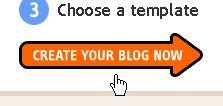
On the following page you'll be prompted to create a Google Account. You can use your Google Account on other Google services. If you already have a Google Account perhaps from Gmail, Google Groups, or Orkut, please sign in first. After you've done that, you'll need to enter a display name and accept Blogger's Terms of Service.
Once you're done with this, you'll be prompted to Create a Blog and get started!
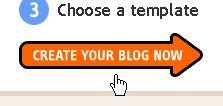
On the following page you'll be prompted to create a Google Account. You can use your Google Account on other Google services. If you already have a Google Account perhaps from Gmail, Google Groups, or Orkut, please sign in first. After you've done that, you'll need to enter a display name and accept Blogger's Terms of Service.
Once you're done with this, you'll be prompted to Create a Blog and get started!
10.8.10
Making Serious Cash from Google Adsense

Google Adsense is considered as one of the most powerful tools in a website publisher’s arsenal. It enables a person to monetize his or her site easily. If used properly, it can generate a very large and healthy income for you. However if you are not using it rightly and just maximizing the income you squeeze from it, you are actually leaving a lot of money on the table. Something all
people hate doing. You can start earning money with Adsense easily and quickly and you will be amazed at the results you will be getting in such a short period of time.
You make money once visitors to your site click on the ads. Though Google does not disclose how much it pays per click,it sends you a cheque once your earnings reach $100.You can then cash your cheque by opening a domicilliary account a bank. In some countries,Google pays straight into your bank account through the Electronic Funds Transfer(EFT).Check to make sure Google offers this service for your country.
How do I subscribe?
1.Set up an articles-based site and place Google Adsense on it. You will be amazed at
how much you will make in a short period. Examples of article sites that have Google
Adsense on them are http://articlejoint.com,http://ezinearticles.com etc etc
2.Set up a forum and place Google Adsense on it.A forum,if you don’t know,is an online
meeting place where people discuss their problems and find solutions to them.Simply
put,it is a discussion board.
The key to success with Adsense is the placing of ads on pages that are receiving high
traffic for high demand keywords. The higher the cost-per-click to the advertiser, the
more you will receive per click from your site. Obviously, it does not pay to target low
cost-per-click keywords and place them on pages that do not receive hits.With all the
people getting online and clicking away everyday, it is no wonder why Google Adsense
has become an instant hit
How To Post Pictures on Blog
You can now upload photos to your blog(s) using Blogger Images; just click the image icon in the post editor's toolbar.

When you click this icon, you'll get a window that allows you to select an image or multiple images from your computer. Click the Browse button to locate the ones you want. Alternatively, you can enter the URL of an image that's already online and insert it into your post.

If you click the link to choose a layout, you can customize the way your images will appear in your post

The left, center and right options determine how the text of your post flows around the pictures. The size option lets you scale the pictures to different sizes within this posting area. Note that the picture will still be uploaded in its full size; this option just determines how it's scaled within the content of your post.
Alternatively, you can post images to your blog using Mail-to-Blogger. This feature allows you to email posts with image attachments directly to your blog

When you click this icon, you'll get a window that allows you to select an image or multiple images from your computer. Click the Browse button to locate the ones you want. Alternatively, you can enter the URL of an image that's already online and insert it into your post.

If you click the link to choose a layout, you can customize the way your images will appear in your post

The left, center and right options determine how the text of your post flows around the pictures. The size option lets you scale the pictures to different sizes within this posting area. Note that the picture will still be uploaded in its full size; this option just determines how it's scaled within the content of your post.
Alternatively, you can post images to your blog using Mail-to-Blogger. This feature allows you to email posts with image attachments directly to your blog
2.8.10
Pinging Your Blog
Pinging
An important part of growing your blog is making sure that the World Wide Web knows your blog exists and knows when you publish new content. Blogger helps you achieve this through its automatic pinging service in conjunction with Weblogs.com
In simplest terms, pinging is the process by which a signal is sent to a server
(Called a ping server) whenever new content is added to a blog (or another Online source). Weblogs.com is a ping server that aggregates the pings it receives and makes them available to third parties, such as the search engines Technorati and Google. If you want your blog posts to appear in search engine results, make sure your blog is set up to ping.
Blogger users can easily configure their blogs to ping Weblogs.com, the largest
and oldest ping server, as follows:
1. From the Blogger dashboard, click the Settings link.
The Basic configuration window opens, as shown in the below Figure
2. Choose Yes from the Let Search Engines Find Your Blog? Dropdown menu.
By selecting yes, your blog will automatically ping Weblogs.com and Google Blog Search (an alternate ping server) every time you publish new content, making it immediately available to search engines.
An important part of growing your blog is making sure that the World Wide Web knows your blog exists and knows when you publish new content. Blogger helps you achieve this through its automatic pinging service in conjunction with Weblogs.com
In simplest terms, pinging is the process by which a signal is sent to a server
(Called a ping server) whenever new content is added to a blog (or another Online source). Weblogs.com is a ping server that aggregates the pings it receives and makes them available to third parties, such as the search engines Technorati and Google. If you want your blog posts to appear in search engine results, make sure your blog is set up to ping.
Blogger users can easily configure their blogs to ping Weblogs.com, the largest
and oldest ping server, as follows:
1. From the Blogger dashboard, click the Settings link.
The Basic configuration window opens, as shown in the below Figure
2. Choose Yes from the Let Search Engines Find Your Blog? Dropdown menu.
By selecting yes, your blog will automatically ping Weblogs.com and Google Blog Search (an alternate ping server) every time you publish new content, making it immediately available to search engines.
30.7.10
Sending posts with BlogSend
Blogger gives you the option to automatically send each new post that you publish on your blog to a specific e-mail address via BlogSend. To configure the BlogSend feature, follow these steps:
1. From the Blogger dashboard, click the Settings link.
The Settings window from your Blogger account opens with the Basic
settings window displayed by default.
2. Select the Email tab from the navigation bar near the top of your screen.
The Email window opens, as shown in Figure below.
3. In the BlogSend Address box, type the e-mail address that you want your new blog posts to be sent to.
In this box, you can enter ten e-mail addresses separated with commas.
4. Select the Save Settings button to save your changes.
1. From the Blogger dashboard, click the Settings link.
The Settings window from your Blogger account opens with the Basic
settings window displayed by default.
2. Select the Email tab from the navigation bar near the top of your screen.
The Email window opens, as shown in Figure below.
3. In the BlogSend Address box, type the e-mail address that you want your new blog posts to be sent to.
In this box, you can enter ten e-mail addresses separated with commas.
4. Select the Save Settings button to save your changes.
28.7.10
How to Add an RSS Feed on Blogger
Instructions.Things You'll Need:
•An active Blogger.com account
•An active Blogger blog
1.Step 1
Log into your Blogger.com account. This will take you to your Blogger Dashboard, which is a list of all of your blogs on the site along with controls for customizing them.
2.Step 2
Select "Layout" for your desired blog. The "Layout" tab will be displayed, providing a graphical representation of your blog, including the area where blog posts appear and areas where you can add customized elements.
3.Step 3
Click on "Add a Page Element." Another window will open with a list of elements that you can add to your blog. Select "Add to Blog" underneath the "Feed" element, which opens a "Configure Feed" dialog box.
4.Step 4
Copy the RSS link URL from the external blog. Most blogs place their RSS link as either text or an RSS icon somewhere on their blog. Clicking on this link will open a Web browser page with the feed URL, often a Feedburner.com address. Select this link and copy it to the clipboard.
5.Step 5
Paste the RSS link URL into the "Feed URL" box of the Blogger "Configure Feed" dialog. Select "Continue." If you make a mistake, click "Cancel" and start again.
6.Step 6
Save your changes. After clicking on "Continue," a dialog box will open showing the title of the blog feed you are publishing, an option to select how many items you wish to display, and check boxes to show "Item dates" and "Item sources/authors." Make your selections, review how the feed will look on your blog, and select "Save Changes" when satisfied.
7.Step 7
Place your new feed. The feed you just added will show up as the top item in your list of side page elements. Left-click, hold, and drag the feed element to move it to a different slot on the side, or to the top or bottom section of your blog. When satisfied, click on "Save." Then click "Preview" to see how your new feed appears. Use "Clear Edits" to undo the changes and start over
•An active Blogger.com account
•An active Blogger blog
1.Step 1
Log into your Blogger.com account. This will take you to your Blogger Dashboard, which is a list of all of your blogs on the site along with controls for customizing them.
2.Step 2
Select "Layout" for your desired blog. The "Layout" tab will be displayed, providing a graphical representation of your blog, including the area where blog posts appear and areas where you can add customized elements.
3.Step 3
Click on "Add a Page Element." Another window will open with a list of elements that you can add to your blog. Select "Add to Blog" underneath the "Feed" element, which opens a "Configure Feed" dialog box.
4.Step 4
Copy the RSS link URL from the external blog. Most blogs place their RSS link as either text or an RSS icon somewhere on their blog. Clicking on this link will open a Web browser page with the feed URL, often a Feedburner.com address. Select this link and copy it to the clipboard.
5.Step 5
Paste the RSS link URL into the "Feed URL" box of the Blogger "Configure Feed" dialog. Select "Continue." If you make a mistake, click "Cancel" and start again.
6.Step 6
Save your changes. After clicking on "Continue," a dialog box will open showing the title of the blog feed you are publishing, an option to select how many items you wish to display, and check boxes to show "Item dates" and "Item sources/authors." Make your selections, review how the feed will look on your blog, and select "Save Changes" when satisfied.
7.Step 7
Place your new feed. The feed you just added will show up as the top item in your list of side page elements. Left-click, hold, and drag the feed element to move it to a different slot on the side, or to the top or bottom section of your blog. When satisfied, click on "Save." Then click "Preview" to see how your new feed appears. Use "Clear Edits" to undo the changes and start over
Subscribe to:
Posts (Atom)



