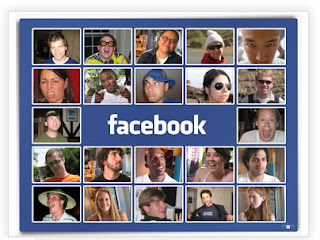
Instructions
Things You'll Need:
Phone with MMS capability
Step 1
Select the photo you wish to upload from you phone to Facebook. Access the option on your phone that allows you to send an MMS. Attach the photo to the message. Type caption text into the subject line of the message if you wish for the photo to have a caption. Enter "mobile@facebook.com" into the address field and send the MMS. Facebook will now send a text message to your phone.
Step 2
Retrieve the confirmation code from the text message.
Step 3
Log in to your Facebook account from either the Facebook homepage or the Facebook Mobile Page
Step 4
Access the "Profile" page. Select the "Create an album" option from the "Photos" tab. Click on the "Mobile Uploads" tab. Type the confirmation code into the relevant field. A new album titled "Mobile Uploads" should now appear in your "Albums" section. This new album will contain the photo you sent earlier via MMS. Alternatively, select the "Mobile" option from the "Applications" menu. A "Facebook Mobile" page will appear. Scroll to the "Mobile Uploads" section and select the "Enter Confirmation Code" link. Enter the code into the appropriate field and click "Confirm."
Step 5
Select more photos to upload when you are ready. Send them to Facebook Mobile via MMS as you did in step 1. Your account has already been configured for mobile photo uploads and as a result, you will not need to enter the confirmation code again.

